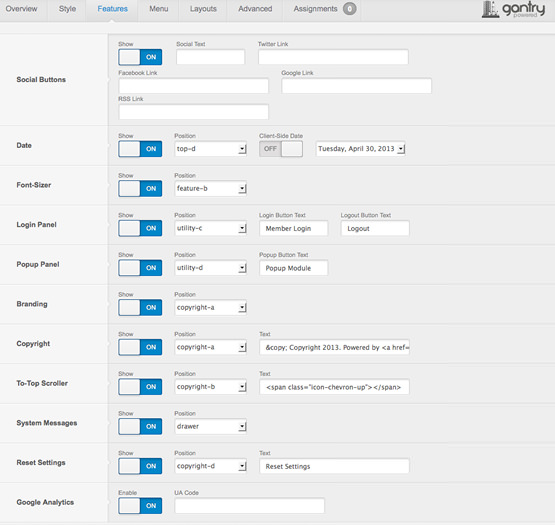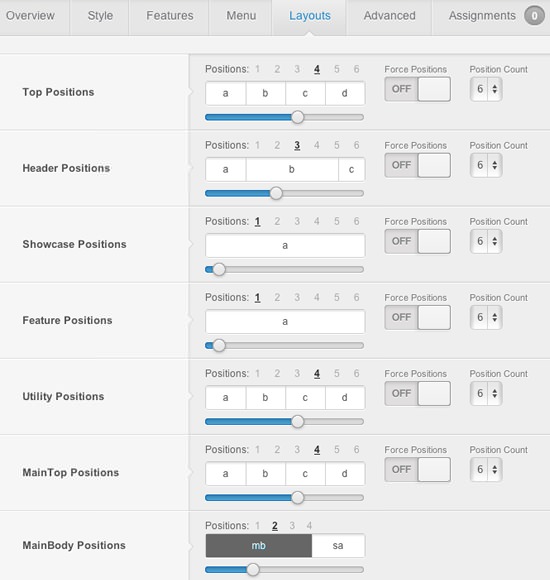Module Positions
Drawer |
|---|
Top |
|||||
|---|---|---|---|---|---|
| A | B | C | D | E | F |
Header |
|||||
|---|---|---|---|---|---|
| A | B | C | D | E | F |
Showcase |
|||||
|---|---|---|---|---|---|
| A | B | C | D | E | F |
Feature |
|||||
|---|---|---|---|---|---|
| A | B | C | D | E | F |
Utility |
|||||
|---|---|---|---|---|---|
| A | B | C | D | E | F |
Breadcrumb |
|---|
MainTop |
|||||
|---|---|---|---|---|---|
| A | B | C | D | E | F |
Content Top |
||
|---|---|---|
| A | B | C |
Mainbody |
|---|
Content Bottom |
||
|---|---|---|
| A | B | C |
Sidebar |
||
|---|---|---|
| A | B | C |
MainBottom |
|||||
|---|---|---|---|---|---|
| A | B | C | D | E | F |
Extension |
|||||
|---|---|---|---|---|---|
| A | B | C | D | E | F |
Bottom |
|||||
|---|---|---|---|---|---|
| A | B | C | D | E | F |
Footer |
|||||
|---|---|---|---|---|---|
| A | B | C | D | E | F |
Copyright |
|||||
|---|---|---|---|---|---|
| A | B | C | D | E | F |
Debug |
|---|
Analytics |
|---|
MainBody / Sidebar Layouts
Configure at Admin → Extensions → Template Manager → rt_oculus, then go to Layouts tab and set the varying Mainbody/Sidebar layout possibilities.



Note: If no modules are assigned to the Sidebar positions, the Mainbody will become full width.